QuickBooks is a top-notch accounting software developed by Inuit to let users manage their bookings in small businesses. The software provides dependable services and helps users file taxes to the government. QuickBooks Data Migration Services help users move their data while switching software versions. If you also want to move your QB data, keep reading this blog further to learn everything about data migration services and the correct procedure to do it.
Take the help of QB professionals for data migration to avoid data loss or damage risks.
Preventive measures
We know the data you are trying to migrate is critically important, and damage to the data can adversely affect the business. The migration process involves the risk of damaging or permanently losing your data. To tackle such situations on your QuickBooks, you must create a backup of your QuickBooks data to restore your financial data. The following steps will help you create a backup of your QB data-
- Open QuickBooks and go to the File menu located at the top.
- Select the Save copy or Backup option and click Backup copy.
- Hit Next and click the Save it Now option.
- Choose a location where you want to save the backup file and tap Save.
This backup file can be used to restore your data if it gets damaged during data migration.
Quick Read:- What Are Zoho Migration Services?
Procedure
The following methods can be used to migrate your data to QuickBooks Online-
Method 1- Importing Data from QuickBooks Desktop
These steps will help you move your data if you use QB Desktop and are switching to QuickBooks Online-
- Run QuickBooks on your computer and open the Company menu.
- Select Export Company File to QuickBooks Online and tap Start your export.
- Run your QuickBooks Online as an Admin user.
- Click Choose Online Company to select a company file to replace with the data you are importing.
- Click the Continue option and select between Yes/No according to your inventory in QuickBooks.
- Click the text field to give a reason for migrating your data and select Agree.
- Hit Replace and click Yes, go ahead and replace the data and tap Replace.
Method 2- Importing data from a different accounting software
You can also import data into QuickBooks from a different accounting software. Ensure the data is in CSV file format and move your data in this order-
- Customer
- Supplier
- Product & services
- Invoices
- Bills
These steps will help you move data from Excel-
- Go to the File option in QuickBooks and select Utilities.
- Select the Import option and click Excel Files.
- Choose the data type that needs to be imported and enter the details the software asks for.
- Wait until the data is securely moved to your QuickBooks.
The above-mentioned procedure will help you migrate data into QuickBooks Online from QB Desktop or any other accounting software.
Conclusion
This blog guides new users to understand QuickBooks Data Migration Services. The appropriate procedure to transfer your QB data is given in the blog, and we hope you’ll use it to move your financial data to QuickBooks.
Speak to a QB expert at 1.833.802.0002 if you face any problems while migrating your data.
Also Read:- What Are Undeposited Funds In QuickBooks?
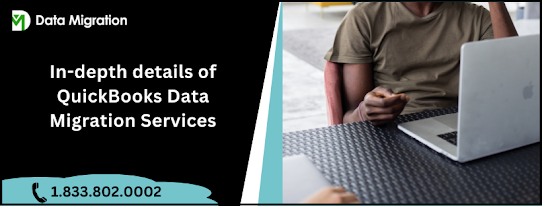
Comments
Post a Comment